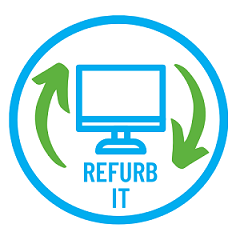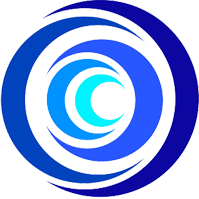Refurb IT aims to fight digital exclusion, promote a circular economy, and raise awareness about e-waste among businesses and the community. We extend the life of personal devices by saving them from gathering dust or ending up in landfills and donating them to people who need them the most.
We take donations of laptops, tablets and phones from businesses, organizations and individuals. Each device is securely wiped and refurbished, then through local charities and community organizations, the device is delivered into the hands of those who can’t afford a it, with the data, skill and support they need to use it. Ultimately, our aim is to be a sustainable social enterprise.

DONATE A DEVICE
We welcome donations of unused electronic devices from people, companies, and other organizations. These includes laptops, desktop PCs, tablets, and phones. Our goal is to refurbish these items and distribute them to those who need them most. You can drop off donated devices at 1st Floor, 42 Tower Street, Leicester, LE1 6WT (contact phone number: 07737 213477) or we can arrange to pick up the donated devices.
Laptops
Ideally, we prefer laptops that are less than 10 years old. However, we do accept older laptops on a case-by-case basis.
Chargers are greatly appreciated.
Tablets
We accept tablets that are known to work, undamaged, and running at least Android version 8 or an iPad 5th generation model. Although not required, chargers and charging leads are very much appreciated.
Smartphones
We accept smart phones that are known to work, undamaged, minimum Android version 8 or iPhone 6. Chargers and charging leads are welcome but not essential.
If the donated device is locked to a network, please let us know the network provider it is locked to (e.g. , O2, Vodafone, EE, Three, etc.).
PLEASE remove passwords, pin codes, and account information. How to achieve this is described below.
DEVICE PASSWORD AND PERSONAL INFORMATION REMOVAL
In order to reuse mobile devices, we perform a factory reset, but in order for us to get past the factory reset protection, please ensure that you have removed your personal accounts such as Google, iTunes, Samsung or other device specific accounts. Unfortunately, if these are not removed we will be unable to refurbish and distribute your device to someone in need.
Android devices:
To remove google accounts
Under Settings > Accounts > [Your Google Account]
Remove all other accounts, including Samsung accounts, as well.
Apple devices:
To remove iCloud account
Log out of iCloud, iTunes, and the App Store.
if you’re using iOS 10.3 or later, tap Settings > [your name]. Scroll down and tap Sign Out. Enter your Apple ID password and tap Turn Off.
If you’re using iOS 10.2 or earlier, tap Settings > iCloud > Sign Out. Tap Sign Out again, then tap Delete from My [device] and enter your Apple ID password. Then go to Settings > iTunes & App Store > Apple ID > Sign Out.
Go back to Settings and tap General > Reset > Erase All Content and Settings.
If you have linked/paired devices, please unpair them (e.g., Apple Watch).
FACTORY RESET YOUR DEVICE
Alternatively, you can choose to carry out a factory reset before donating. The step-by-step instructions below will guide you.
Apple devices:
To Turn off/Disable the passcode on iPhone or iPad.
1. Go to Settings , then do one of the following: On an iPhone with Face ID: Tap Face ID & Passcode. On an iPhone with a Home Button: Tap Touch ID & Passcode.
2. Tap Turn Passcode Off.
To reset the passcode
if you can’t remember your passcode, you can erase your iPhone with a computer in recovery mode. See the Apple Support article If you forgot the passcode on your iPhone, or your iPhone is disabled.
Factory reset iPhone or iPad
Note: Before you factory reset your iPhone, ensure you back up your iPhone first so you can restore your data later.
1. Open the Settings app, scroll down and Tap General.
2. At the bottom of the General page, Tap Transfer and Reset iPhone.
3. To start the IPhone factory reset process, Tap Erase All Content and Settings.
4. Tap Continue to confirm you want to erase the iPhone.
5. On the next screen, enter your passcode if you have one already set.
6. Your iPhone will then create an iCloud backup. If you've already made a backup or don’t want to backup, tap Skip Backup at the bottom.
7. Finally, Tap Erase Anyway to delete all content and settings. This could take a few minutes, depending on how much you have stored on your iPhone, but once the deletion is completed, your device will restart as new.
Android devices:
To remove screenlock
The screen lock settings are always found in the Settings app, usually in a category that includes Security in the title. If these steps don't lead you directly to your phone's lock screen controls, a little browsing in Settings should help you find it quickly.
1. Tap the Settings app .
2. Locate the security or lock screen option. On most versions of Android, choose Security & privacy, Security, or Security & location.
3. Locate the option to set your lock screen access code. Usually, this will be Lock screen password or Screen lock.
4. Depending upon your version of the Android OS, tap Disable lock screen password or NONE (to specify no passcode security).
Note: You will need to enter your current PIN or passcode to make this change and then confirm this choice in a pop-up window.
Factory reset via the settings menu:
Note: Ensure the device is plugged in or has enough battery to go through the reset process.
1. Open the Settings app.
2. Select System.
3. Go into Reset options.
4. Tap Erase all data (factory reset).
5. Tap on Erase all data. Enter your PIN if prompted, then the erasure process will commence.
Factory reset using buttons:
1. Make sure the phone is off.
2. Press and hold the Power and Volume Down buttons simultaneously. Continue pressing them until the screen starts and boots up to the Android Recovery System menu.
Note: the combination of keys to get into the recovery mode may vary but try any of these if the above those not work (a. Power and Volume Up buttons b. Power, Volume Down and Volume Up c. Power, Bixby and Volume Up buttons)
3. Once in the android recovery mode, use the Volume Down button to scroll down and highlight Wipe data/factory reset.
Note: You can now use the Power button to make selections and the Volume keys to navigate.
4. The pressed the power button to confirm the selection Wipe data/factory reset. At the bottom of the screen as the factory reset goes into effect you will see -- Wiping data... and progress.
5. After the factory reset completes, the menu will change ready for you to select Reboot system now. Select Reboot system now.
OUR PROCESSES AND PROCEDURES
At Refurb IT, we are committed to promoting sustainable practices in our operations, and this includes our reuse, refurbish and recycling process for donated electronic devices. Our goal is to extend the life of these devices by refurbishing them for reuse whenever possible, and when that is not possible, we recycle them in accordance with the Waste Electrical and Electronic Equipment (WEEE) Directive.
Refurbish and Recycle
When you donate an electronic device to us, we will:
1. Assess its suitability for refurbishment and reuse.
2. If the device is in good condition and can be refurbished, we will wipe any data from it using professional industry standard software.
3. Repair and replace any minor replaceable parts.
4. Install new windows license and necessary software for the new user.
5. Perform a final quality check.
6. Donate the device to individuals or families who are facing digital poverty through our VCSE partners.
However, if the device is beyond repair or cannot be refurbished for reuse, we will recycle it under the WEEE Directive. As a registered Waste Carrier with the Environment Agency (certificate #CBDL473064), we adhere to strict guidelines for the safe and responsible disposal of electronic waste. We work with trusted recycling partners who are licensed to handle electronic waste and ensure that all devices are disposed of in an environmentally friendly and sustainable manner.
Refurb IT cannot accept majorly damaged hardware because of the potential exposure to hazardous chemicals, which we are not trained to handle. It is advisable to have it disposed of by a trustworthy recycling centre that is capable of securely wiping any data on the device.
Our reuse and recycling process ensures that we are doing our part to reduce electronic waste and promote a circular economy. By extending the life of electronic devices through refurbishment and reuse, and recycling them responsibly, when necessary, we are contributing to a more sustainable future for our communities and the planet. Thank you for joining us in this important mission.
Data Wipe and Data Protection
We take data privacy and security very seriously. As part of our mission to extend the life of electronic devices through our Refurb IT project, we accept donations of laptops, computers, and other electronic equipment. We understand that you may have concerns about the privacy and security of your personal information when donating a device, and we want to assure you that we have policies and procedures in place to protect your data.
All donated devices go through a rigorous data wipe procedure to ensure that all personal information and data are erased completely. We use professional, industry-standard software (Active@KillDisk) to perform the data wipe, which ensures that all data is removed securely and efficiently. Upon completion of the data wipe procedure, we provide a Data Wipe Certificate that serves as proof that all personal data has been erased in accordance with GDPR regulations. The certificate includes information about the device, the date and time of the data wipe, and the software used for the data wipe.
DIY Data Wipe
If you prefer to erase the data on your device yourself before donating it to us, we recommend using a dedicated erasure program such as Active@KillDisk or using the device's factory reset function. Regardless of whether you choose to do this yourself or use our data wipe service, we will still follow our strict procedures of data erasure using professional software designed to professional standards.
We hope that this process provides you with the necessary information about our commitment to data protection and privacy when you donate a device to Refurb IT.
If you have any questions or concerns or would like help with wiping data from your device, please feel free to contact us.
Privacy and GDPR Compliance
We never sell or disclose any personal information or data that we receive from donated devices. We respect the privacy of all donors and do not collect any personal data beyond what is necessary to facilitate the donation process. As a charity, we are required to comply with GDPR laws and regulations. Therefore, we take the necessary steps to ensure that we are in compliance with all GDPR requirements related to data protection and privacy.
Refurb IT: 07737 213477
or refurbit@reachingpeople.co.uk