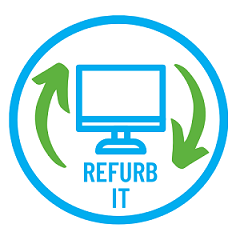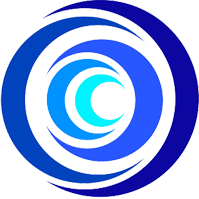Donations
Reaching People charity is on a mission to connect your old devices with people in your community who need it. Many people have dreams and ambitions, but all too often these are thwarted by the simple fact that they don’t have digital access and cannot afford to buy a device.
We welcome donations of unused electronic devices from people, companies, and other organizations. These includes laptops, desktop PCs, tablets, and phones. Our goal is to refurbish these items and distribute them to those who need them most. You can drop off donated devices at 1st Floor, 42 Tower Street, Leicester, LE1 6WT (contact phone number: 07737 213477) or we can arrange to pick up the donated devices.
Laptops
Ideally, we prefer laptops that are less than 7 years old. However, we do accept older laptops on a case-by-case basis. Chargers are greatly appreciated.
Tablets
We accept tablets that are known to work, undamaged, and running at least Android version 8 or an iPad 5th generation model. Although not required, chargers and charging leads are very much appreciated.
Smartphones
We accept smart phones that are known to work, undamaged, minimum Android version 8 or iPhone 6. Chargers and charging leads are welcome but not essential.
If the donated device is locked to a network, please let us know the network provider it is locked to (e.g. , O2, Vodafone, EE, Three, etc.).
PLEASE remove passwords, pin codes, and account information. How to achieve this is described below.
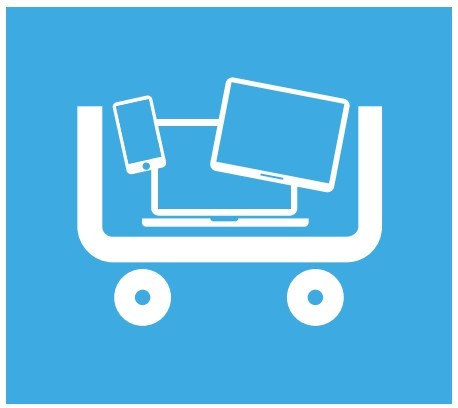
Device Password and Personal Information Removal Steps
In order to reuse mobile devices, we perform a factory reset, but in order for us to get past the factory reset protection, please ensure that you have removed your personal accounts such as Google, iTunes, Samsung or other device specific accounts. Unfortunately, if these are not removed we will be unable to refurbish and distribute your device to someone in need.
Android devices:
To remove google accounts
Under Settings > Accounts > [Your Google Account]
Remove all other accounts, including Samsung accounts, as well.
Apple devices:
To remove iCloud account
Log out of iCloud, iTunes, and the App Store.
if you’re using iOS 10.3 or later, tap Settings > [your name]. Scroll down and tap Sign Out. Enter your Apple ID password and tap Turn Off.
If you’re using iOS 10.2 or earlier, tap Settings > iCloud > Sign Out. Tap Sign Out again, then tap Delete from My [device] and enter your Apple ID password. Then go to Settings > iTunes & App Store > Apple ID > Sign Out.
Go back to Settings and tap General > Reset > Erase All Content and Settings.
If you have linked/paired devices, please unpair them (e.g., Apple Watch).
Factory Reset Steps
Alternatively, you can choose to carry out a factory reset before donating. The step-by-step instructions below, could serve as a guide.
Apple devices:
To Turn off/Disable the passcode on iPhone or iPad.
1. Go to Settings , then do one of the following: On an iPhone with Face ID: Tap Face ID & Passcode. On an iPhone with a Home Button: Tap Touch ID & Passcode.
2. Tap Turn Passcode Off.
To reset the passcode
if you can’t remember your passcode, you can erase your iPhone with a computer in recovery mode. See the Apple Support article If you forgot the passcode on your iPhone, or your iPhone is disabled.
Factory reset iPhone or iPad
Note: Before you factory reset your iPhone, ensure you back up your iPhone first so you can restore your data later.
1. Open the Settings app, scroll down and Tap General.
2. At the bottom of the General page, Tap Transfer and Reset iPhone.
3. To start the IPhone factory reset process, Tap Erase All Content and Settings.
4. Tap Continue to confirm you want to erase the iPhone.
5. On the next screen, enter your passcode if you have one already set.
6. Your iPhone will then create an iCloud backup. If you've already made a backup or don’t want to backup, tap Skip Backup at the bottom.
7. Finally, Tap Erase Anyway to delete all content and settings. This could take a few minutes, depending on how much you have stored on your iPhone, but once the deletion is completed, your device will restart as new.
Android devices:
To remove screenlock on android devices
The screen lock settings are always found in the Settings app, usually in a category that includes Security in the title. If these steps don't lead you directly to your phone's lock screen controls, a little browsing in Settings should help you find it quickly.
1. Tap the Settings app .
2. Locate the security or lock screen option. On most versions of Android, choose Security & privacy, Security, or Security & location.
3. Locate the option to set your lock screen access code. Usually, this will be Lock screen password or Screen lock.
4. Depending upon your version of the Android OS, tap Disable lock screen password or NONE (to specify no passcode security).
Note: You will need to enter your current PIN or passcode to make this change and then confirm this choice in a pop-up window.
Factory reset via the settings menu
Note: Ensure the device is plugged in or has enough battery to go through the reset process.
1. Open the Settings app.
2. Select System.
3. Go into Reset options.
4. Tap Erase all data (factory reset).
5. Tap on Erase all data. Enter your PIN if prompted, then the erasure process will commence.
Factory reset using buttons
1. Make sure the phone is off.
2. Press and hold the Power and Volume Down buttons simultaneously. Continue pressing them until the screen starts and boots up to the Android Recovery System menu.
Note: the combination of keys to get into the recovery mode may vary but try any of these if the above those not work (a. Power and Volume Up buttons b. Power, Volume Down and Volume Up c. Power, Bixby and Volume Up buttons)
3. Once in the android recovery mode, use the Volume Down button to scroll down and highlight Wipe data/factory reset.
Note: You can now use the Power button to make selections and the Volume keys to navigate.
4. The pressed the power button to confirm the selection Wipe data/factory reset. At the bottom of the screen as the factory reset goes into effect you will see -- Wiping data... and progress.
5. After the factory reset completes, the menu will change ready for you to select Reboot system now. Select Reboot system now.
Refurb IT: 07737 213477
or refurbit@reachingpeople.co.uk